Saving a 'Book' resource
What is a 'Book' resource?
At INASP, we often use a content authoring tool called 'Book', which is part of the Moodle learning management system. This website (learn@inasp) is built with Moodle.
Content developed using the Book tool may be called 'book', 'lesson', 'learning resource', 'guided reading', or something else. On this page you are reading, we use the term 'Book resource' to refer to any Book-based content.
Layout of a Book resource
A Book resource usually has a number of pages. You can navigate through the pages sequentially or use the table of contents to look at any page of interest.
When you open a Book resource, you will see the first page at the centre of your screen or monitor. At the bottom of this page, you will find navigation buttons labeled 'Next' and 'Previous' to take you to the next or previous pages, respectively, in the Book resource.
To view the table of contents, which contains the titles of all the pages in the Book resource, glance to the right of the main content. If the table of contents is not visible already, open the block drawer. You can do this by clicking on the prominent arrow button to the right of the main content. (If you use a mobile phone, the table of contents should be visible below the main content).
How to save a Book resource to your computer
You can save a Book resource by printing it as a PDF file or on paper. To save a Book resource, click on the More link under the name of the Book followed by Print Book.
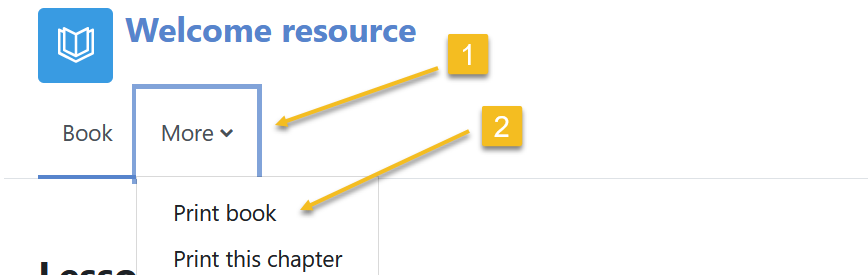
You will see a pop-up browser window with the entire contents of the Book resource on a single, long page. If you do not see this pop-up window, check your browser settings to make sure you have enabled pop-ups.
When the pop-up window appears, select 'Print book' again on the top right corner of the pop-up window. You can then use your browser settings to print the Book as a PDF file, if you have a PDF writer installed. Or you can send the print command to your printer, if you have one.
Note: Every page in the printed Book resource will match the respective page in the online version of the Book. If the online version of a page in a Book resource has just a few lines, the printed page will also have the same few lines and the remaining space will be blank. We recommend
that you print any Book resource as a PDF file to conserve paper.
Remember: Sometimes, Book resources contain interactive elements such as reflection questions and embedded quizzes. If such elements are present in the Book resource you wish to print, scroll down the pop-up window (that is, the browser window with the entire contents of the Book resource) and take action on the relevant prompts, for example, clicking on 'Reveal' buttons or responding to any multiple-choice question, before you print the Book resource..